Simple Scan Tips
Back to Linux Tips and Guides page
Simple Scan is a fantastic piece of software for scanning documents, but there are a couple of things which are't self explanatory...
Setting the paper size
Before scanning multiple documents, right click on the blank document, under "Crop" select your paper size, a cropped rectangle of the right size appears. This will need aligning with the possible scan area depending on where your paper will be placed on the scanner.
It's handy when scanning multiple documents to get this set before you begin, as cropping each page individually afterward is a pain, there's no way to blanket crop all images afterward - so don't forget to do it first!
Double sided scanning with single sided document feeders
I have an HP Officejet 7612 printer / scanner. It is a great value for money machine for what it does.
It has an A4 feeder, which is only capable of scanning one side of the sheets, not to worry, Simple Scan comes to the rescue.
Place your documents in the feeder, side A up. Click "Scan All Pages From Feeder" to scan them all. When complete, remove the documents from the tray, and without turning them over, rotate the sheets through 180 degrees and place back in the feeder. Go back to Simple Scan and click "Scan All Pages From Feeder" again, and side B of the sheets will be scanned. Great, however side B are in the reverse order, and all after side A...
Not to worry, Simple Scan has a fix - go to the menu (top left corner), select "Document" (you have to click), and then "Reorder Pages".
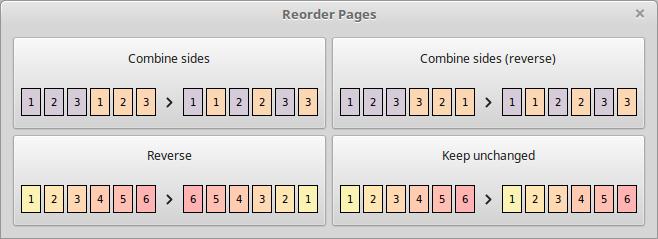
The pop-up box gives a few options, but the one we want for this is "Combine sides (reverse)" (top right) - one click and the document is re-ordered correctly! Save as a PDF or series of images.